Memes add humor and entertainment to YouTube videos, engaging viewers and making content more enjoyable. If you're new to downloading memes, it can seem overwhelming. But fear not! In this article, we'll guide you through the simple steps of downloading memes for your YouTube videos, so you can enhance your content with the latest and funniest internet humor.
How to Download Memes for Your YouTube Videos
Step 1: Choose Your Memes:
Start by selecting the specific memes you want to use. Popular and trending memes work well to attract a wider audience. Check out websites like mformemez, Reddit, Know Your Meme, and social media platforms such as Twitter and Instagram to discover the latest meme trends.
Step 2: Find High-Quality Memes:
Look for high-quality versions of the memes you've chosen. This ensures your videos maintain a professional look without any distortion or pixelation. Websites like Imgur, Giphy, and Tenor offer a wide range of memes in various formats, such as GIFs and images.
Step 3: Download the Memes:
Downloading memes is simple. Most websites provide a download button or option alongside the meme content. Just click on the download button or right-click on the meme and choose "Save Image As" or "Save Video As," depending on the format. Save the meme to a suitable location on your computer or mobile.
Step 4: Use Video Editing Software:
To incorporate memes into your YouTube videos, you'll need video editing software. You can choose from various options like Adobe Premiere Pro, Final Cut Pro, iMovie, or Windows Movie Maker and for mobile Kinemaster pro, Power Studio etc. Select software that suits your needs and level of expertise.
Step 5: Import Memes into Editing Software:
Open your chosen video editing software and import the downloaded memes into your project. Most software allows you to drag and drop the meme files into the timeline or media library. Position the memes appropriately within your video for maximum impact.
Step 6: Edit and Position Memes:
Once the memes are imported, you can start editing and positioning them as desired. Trim or adjust the length of the memes to fit your video's timing. Experiment with different placements, like overlaying memes on top of video footage or integrating them into specific scenes. Find the right balance between humor and video flow.
Step 7: Export and Publish:
Once you're satisfied with your video, it's time to export it in a suitable format for YouTube. Most video editing software offers various output options like MP4 or MOV. Ensure the video quality is maintained during the export process. Finally, upload your video to YouTube and share it with your audience.
By following these simple steps, you can easily download and incorporate memes into your YouTube videos. Remember to choose high-quality memes, use appropriate video editing software, and experiment with different placements. With a bit of practice, your YouTube videos will entertain and engage your viewers with the latest internet humor. Have fun adding memes to your content!


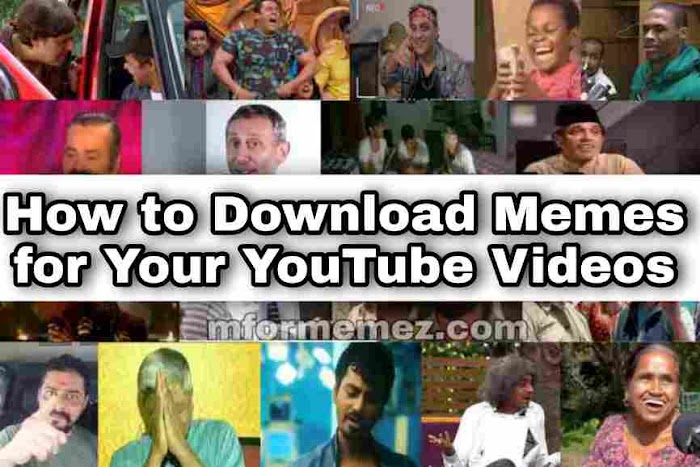


0 Comments:
If you have any suggestions and doubt please let me know.
Please do not comment any spam link🙏